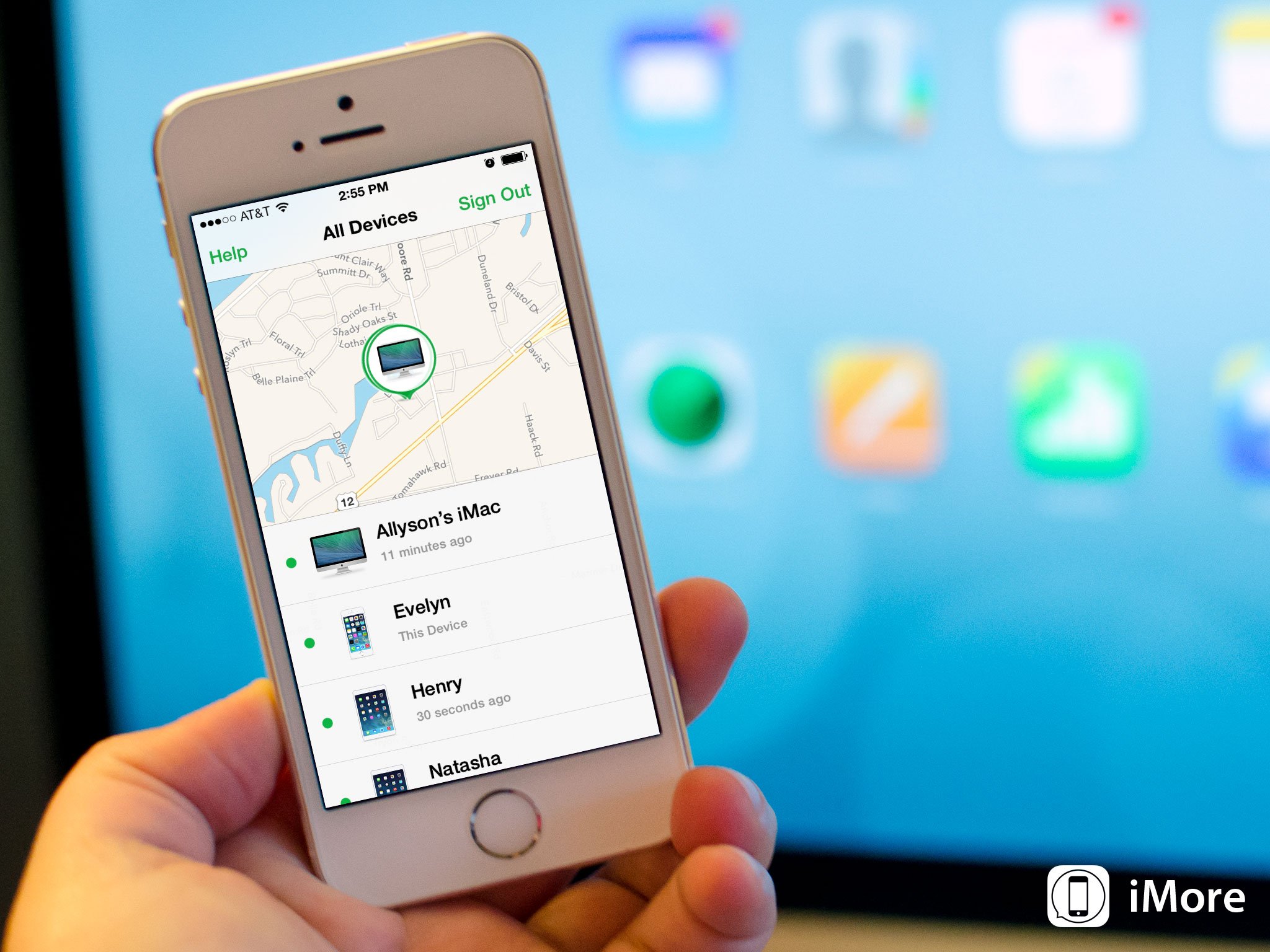
If you're running iOS 7 or higher on your iPhone or iPad, Find My iPhone now comes with a feature called Activation Lock that prevents someone from wiping and using your device without your authorization. While it's a great theft deterrent, we see lots of people having issues due to forgetting to turn off Find My iPhone. Most commonly the problem comes up with second hand iPhones that have been bought, sold, or traded. Luckily, the previous owner can deactivate Find My iPhone remotely which should then, in turn, allow you to bypass Activation Lock. Here's how:
What you need to know first
Before beginning, please note that the original owner of the device will need to know the iCloud email address and password that is currently tied to the device. Without that, there is no way to bypass Activation Lock or Find My iPhone. The original owner will need to perform one of the following options, unless you know their iCloud info and can do it yourself.
Also, not all methods work for all people. You may have to try all three before you find one that works for you. So if the first method you try doesn't work, make sure you try the other one.
- How to remove a device from an iCloud account using the Find My iPhone app
- How to remove a device from an iCloud account using iCloud.com
How to remove a device from an iCloud account using the Find My iPhone app
- Turn the iPhone or iPad in question Off or put it in airplane mode. If the device is on and Find My iPhone has an active location, it will not allow you to delete it.
- Launch the Find My iPhone app from a different iPhone, iPad, or iPod touch and sign in to the account that is currently tied to the iOS device in question.
- Find the device in the list and tap on it.
- In the top right hand corner, tap on Remove.

That's all there is to it. If for some reason you don't see a Remove option, which some people won't, you'll need to try the method below using iCloud.com instead.
How to remove a device from an iCloud account using iCloud.com
- Turn the iPhone or iPad in question Off or put it in airplane mode. If the device is on and Find My iPhone has an active location, it will not allow you to delete it.
- From a computer, go to www.icloud.com and sign in using the iCloud ID that is currently tied to the iPhone or iPad in question.
- Now click on Find My iPhone.
- Click on All Devices at the top of the Find My iPhone screen.
- Find the device in question in the list and click on it.
- On the next screen, click on Remove from Account. You may get a popup over the map instead, if that's the case, refer to below.
- One more popup will come up asking you to confirm. Click on Remove.



If you got a popup with device information on the map instead of the device information screen like shown in the steps above, verify the device is Off and Find My iPhone isn't finding a location for it. If that's the case, follow these steps:
- Click on All Devices at the top of the Find My iPhone screen one more time.
- Find the device in the list again and this time you should see a gray x appear to the right of it. Click it.
- A popup will appear asking you if you're sure you want to remove the device. Click Remove.

That's it. No matter what method you followed above, the iPhone, iPad, or iPod touch in question should now be removed from the iCloud account it was associated with. Try restoring it again and this time, Activation Lock shouldn't be an issue.