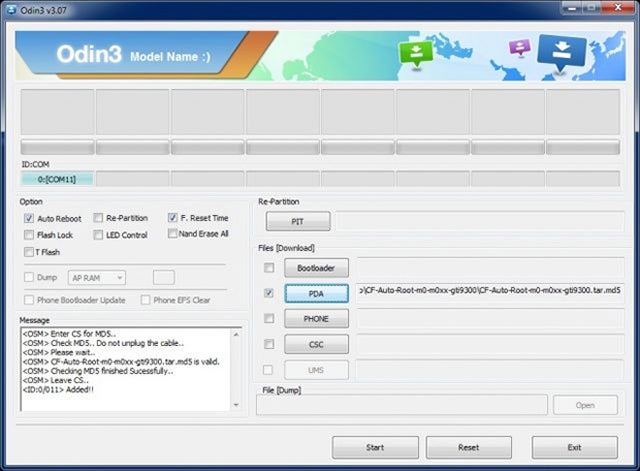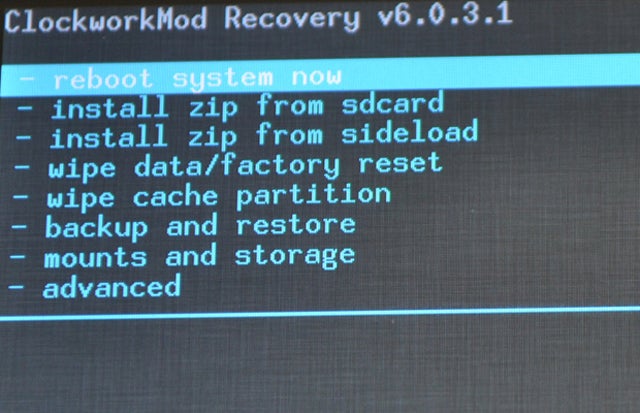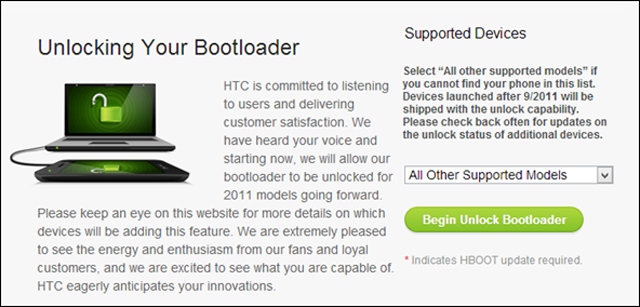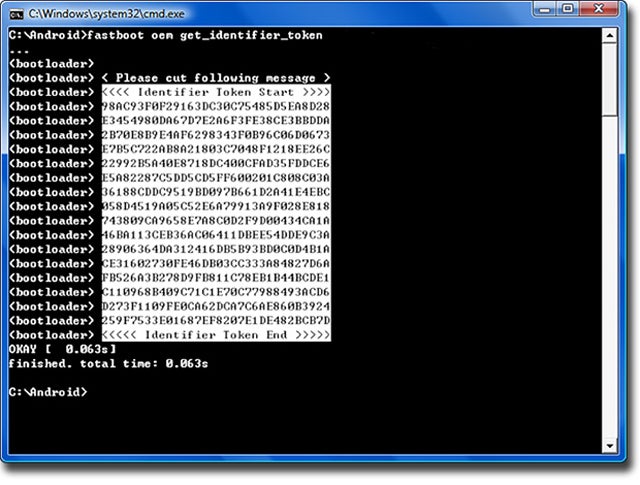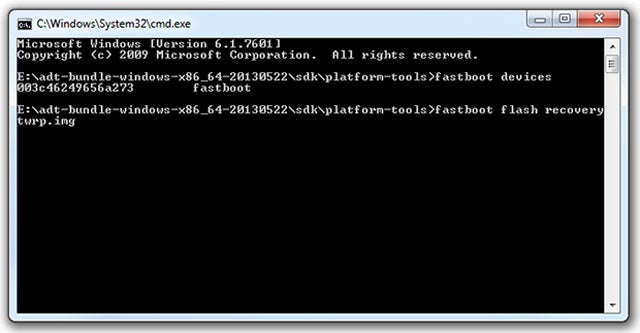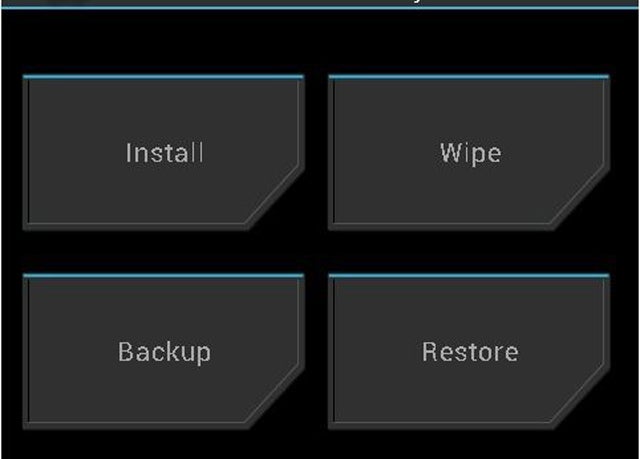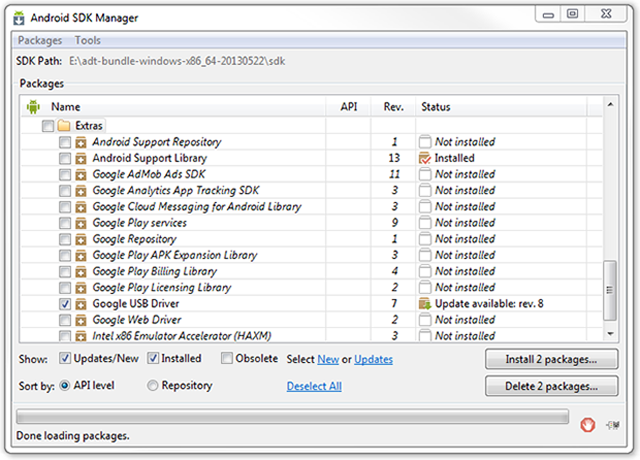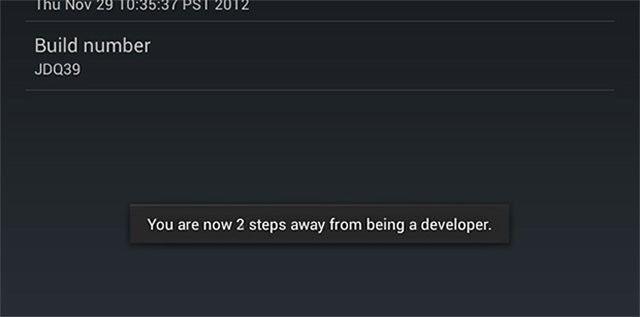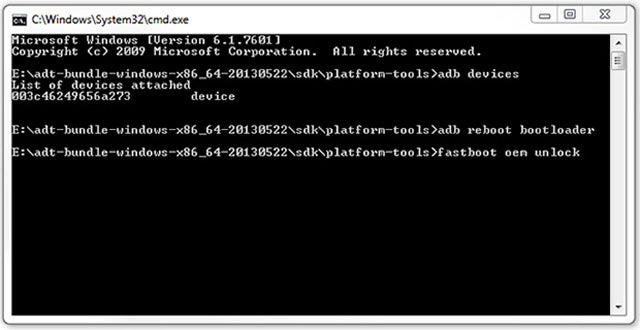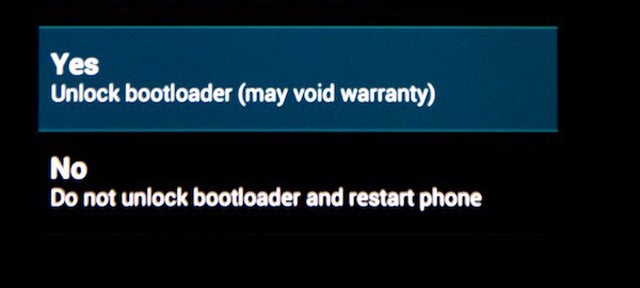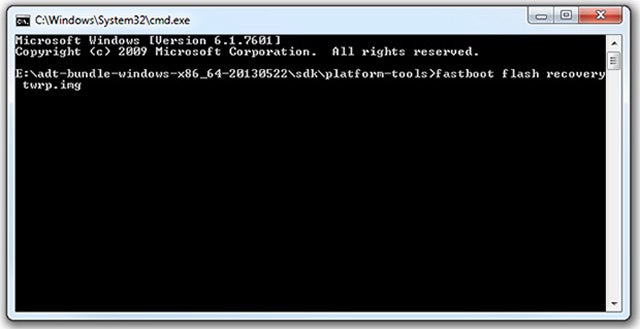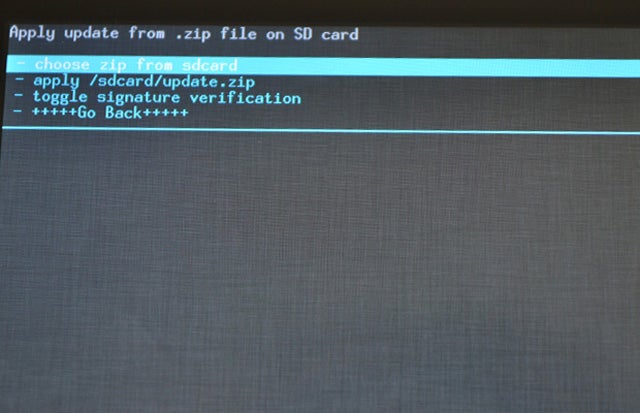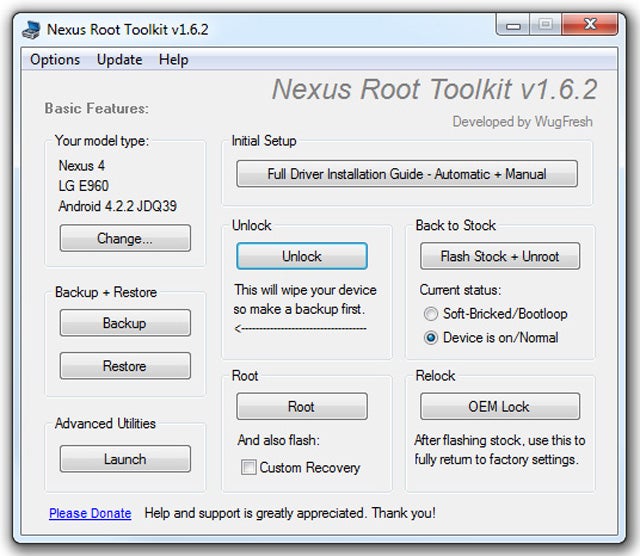How to Root the Samsung Galaxy S4
The Galaxy S4 is an interesting device as it’s simultaneously easier and more difficult to root. Unlike the HTC and Nexus devices, Samsung doesn’t offer an official bootloader unlock system for the carrier-locked phones. These are the overwhelming majority of GS4s, so that’s what we’re going over here.
Some carriers have more bootloader security than others, and just like the previously detailed phones, we need to get around that. Instead of using ADB, we need a tool called ODIN, which allows efficient communication with Samsung devices over a PC connection.
1 - Install
ODIN and run it. Click on the PDA button.
2 - ODIN will ask you to select the root file, which it came with.
3 - On your phone, power it completely off, then hold power and volume up to enter download mode.
4 - Connect the Galaxy S4 to the PC and click the Start button in ODIN.
5 - ODIN will churn for a moment and tell if your phone is supported for automatic root. Most are, and it will push the file over. Once you’ve seen the SuperUser Android logo, you've got root installed.
6 - Reboot the phone, and you’re (hopefully) done.
Note: None of this replaced the recovery or unlocked the bootloader. The device is still more restricted than other rooted Android phones. A different method that replaces the recovery will give you more control and helps get around some of the roadblocks that stop ODIN from running the process automatically.
The process is the same as above, except you will point ODIN toward ClockWorkMod recovery, which you can find
over here. Then use ClockWorkMod to flash the SuperUser zip (reboot with power, volume down, and home pressed). Depending on your model, you may need to use the Loki tool instead of ODIN. A quick search on XDA will tell you which version of the device needs which tool.
Samsung changes the security settings frequently, but as long as you know which version of the phone you have, you can probably gain root. Just remember: i9500 is the international variant, and i9505 is the Snapdragon US version. Carrier locked models have their own models sometimes, like the SCH-i545 for Verizon. There are a few versions of GS4 software that don’t have active roots yet, so you may have to be patient.
For other devices, you’re going to be doing the same basic things outlined above, or some variation of them. Check
XDA for the most up-to-date root files for your device, and get ADB ready. Most devices don’t have encrypted bootloaders, so it’s easy to get a custom recovery installed. From there, it’s clear sailing.